Using Windows 7 CHARACTER MAP!
Have you ever needed a special character? No, I'm not talking about phoning up Charlie Brown and asking him to referee your kid's soccer game -I'm talking about a special text character! Sure, there's a bunch of Alt codes you can use to get results, but if you're like me, you need a more visual approach.
So, in Windows 7 or Vista hit Start and type in Character Map in your search box. Now either hit Enter or double-click the Character Map icon that appears in the results.
This window should pop up.
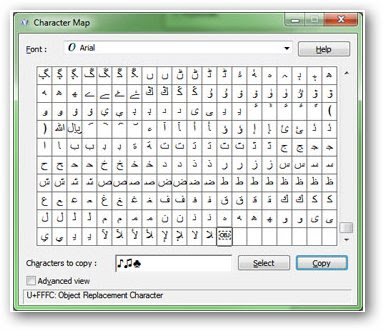
So, in Windows 7 or Vista hit Start and type in Character Map in your search box. Now either hit Enter or double-click the Character Map icon that appears in the results.
This window should pop up.
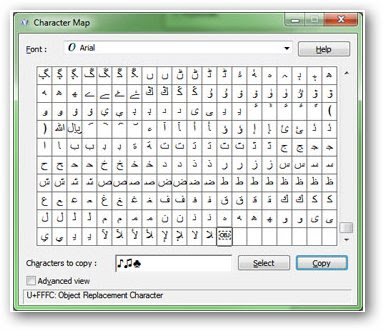
From here, simply specify your font at the top and locate the special character you want to insert and double-click it. All of your selections will appear in the Characters to copy box, so all you have to do is hit the copy button when you’re done and then paste (CTRL+V) into your chosen program.
Easy isn't it?
Easy isn't it?
Resource: ~ Andrew @ worldstart.com






No comments:
Post a Comment
Hey! Thanks for leaving your comment!