
You know you all use them at some point or another - notepads and wordpads. But what's the difference.. is there a difference?
Yes, in certain ways they are very different. The main thing to remember about these programs is that they are both very b
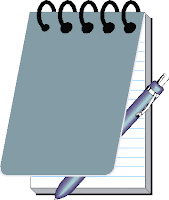 asic programs and can perform only basic tasks. If you want a lot of bells and whistles, you will probably do better with a full featured word processing program like MS Word.
asic programs and can perform only basic tasks. If you want a lot of bells and whistles, you will probably do better with a full featured word processing program like MS Word.Notepad and Wordpad are text-editing programs that are built into all Windows operating systems. If you don’t have a program like Microsoft Word, you can use one or both of these programs, depending on what type of document you need to write. Notepad does very basic text editing, while Wordpad steps it up a notch and leans towards being a word-processor. Notepad can actually help you build a website by being a basic HTML Editor while Wordpad doesn’t have that function.
Wordpad is a lightweight version of Word that allows a reduced amount of formatting. It is best for handling files of the RTF (Rich Text Format) extension and text files. Notepad, on the other hand, is simply a text editor and is the most lightweight of all. It is only capable of the most minimal formatting like fonts and sizes. You do not have options for the paragraph like alignment or even add bulleted lists. As such, Notepad is used with text files only.
Take a look at some of the differences between Notepad and Wordpad.
#1. Formatting/Page Setup
Notepad is a very basic text editor. You can specify one font and insert tabs for an entire document; you can’t format paragraphs differently, either. In addition, the font is not saved with the document; if you look at it on another computer you will see it in whatever font is available.
Wordpad does have a lot of word processing capabilities. You can align paragraphs, change the fonts, and do things like add bullets to your document. Unlike Notepad, when you save your document, all formatting is preserved so that anyone seeing your document will see exactly what you typed.
Both Notepad and Wordpad have basic page setup options: you can add footers and headers, set your margins, and specify whether to print vertically or horizontally.
#2. Graphics.
Notepad has no capabilities to insert graphics. On the other hand, you can insert graphics into Wordpad, as well as edit them.
#3. Text files.
Notepad saves its files as text files, which is a huge positive. Any operating system can read a text file, whereas other operating systems may not be able to read other formats. For instance, UNIX (a non-Windows operating system) can only read Microsoft Word if you use certain programs, and even then it depends on which version you use.
#4. Web pages.
Here’s where Notepad really shines. Many people who use HTML (Hyper Text Markup Language) in their web pages find Notepad useful as an editor. Notepad only supports the most basic formatting, however. If you need special formatting (like changing font) then you need another HTML editor.
In conclusion:1. If you want to produce a simple document, or edit a web page then you can use Notepad.
2. If you would like additional formatting options, then you should opt for Word pad.
Wordpad has more features than Notepad.
3. You cannot open RTF files in Notepad but you can with Wordpad
4. Wordpad tries to retain as much formatting as possible when pasting portions of text from other windows while Notepad just strips all the formatting
5. Both programs create files that are compatible with almost all word processing programs
Look at the differences below in features.. see the difference?
When you begin a Notepad document, it looks like this:
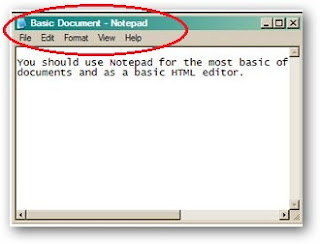
When you begin a Wordpad document, it looks like this:
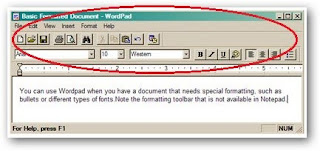
To open Notepad, point to Start, then Programs, then Accessories, and then left-click Notepad.
To open Wordpad, point to Start, then Programs, then Accessories, and then left-click Wordpad.
Both of these programs are small and open quickly and efficiently when opening small files.
Resource(s): worldstart.com , differencebetween.net


No comments:
Post a Comment
Hey! Thanks for leaving your comment!